Chainguard Factory FAQs
Chainguard Factory FAQs
Development Containers — sometimes known as “dev containers” — allow you to use a container as a development environment where you can run applications and separate tools, libraries, or runtimes. Dev containers can also help with testing and continuous integration.
With a few changes, the images based on Wolfi and maintained by Chainguard provide distroless images that can be used as dev containers. This guide outlines how you can set up a Chainguard image as a dev container in VS Code.
To follow along with this guide, you will need to have the following:
empty. You can follow GitHub’s Quickstart for repositories for information on setting this up.A development container is a container in which a user can develop an application. Development containers are isolated environments that allow developers to work on applications with all the necessary dependencies, tools, and configurations pre-packaged. These containers ensure that the development environment is consistent across different systems, avoiding the “works on my machine” problem.
In order to run a dev container, the given project must contain a file named devcontainer.json. This is a special file defined by the Development Container Specification which holds all the metadata necessary to configure the dev container.
Although there are many reasons why production images should be secure, the reasons for concern about the security of development environments are less clear. Put briefly: the code you’ve written and tested in your development environment will eventually make it into your production environment. If you’ve been hacked during development, then perhaps the hackers’ code goes into production as well.
Chainguard offers minimal runtime images designed for running production workloads, and development images that contain a shell and some development tooling. With that said, both development and production images are slimmed down and updated regularly to be free of CVEs. Because of their minimal and secure-by-default nature, Chainguard Containers are ideal for use in a secure development process.
The following is an example of how to set up a dev container using a Go project. Here, we will take the content of the chainguard-go-devcontainer directory in Chainguard’s demo GitHub repository and push it to the root of an empty repository.
Start by cloning the repository:
git clone https://github.com/chainguard-dev/edu-images-demos.gitThen navigate into the chainguard-go-devcontainer example directory:
cd edu-images-demos/chainguard-go-devcontainerFrom there, Initialize a Git repository:
git init .Then add all the files there, including any hidden files:
git add * .??*Commit the changes:
git commit -am "Initial Commit"Add a GitHub repository that you have control over as a remote named origin. This example assumes that the repository is named empty but you can use any empty GitHub repository you have created:
git remote add origin https://github.com/$YOUR-GITHUB-PROFILE/empty.gitBe sure to change $YOUR-GITHUB-PROFILE to reflect the name of your GitHub profile.
Finally, push the commit to the remote repository you just configured:
git push -fu origin mainFollowing that, if you open VS Code on this directory you will be prompted to open the project in a dev container.
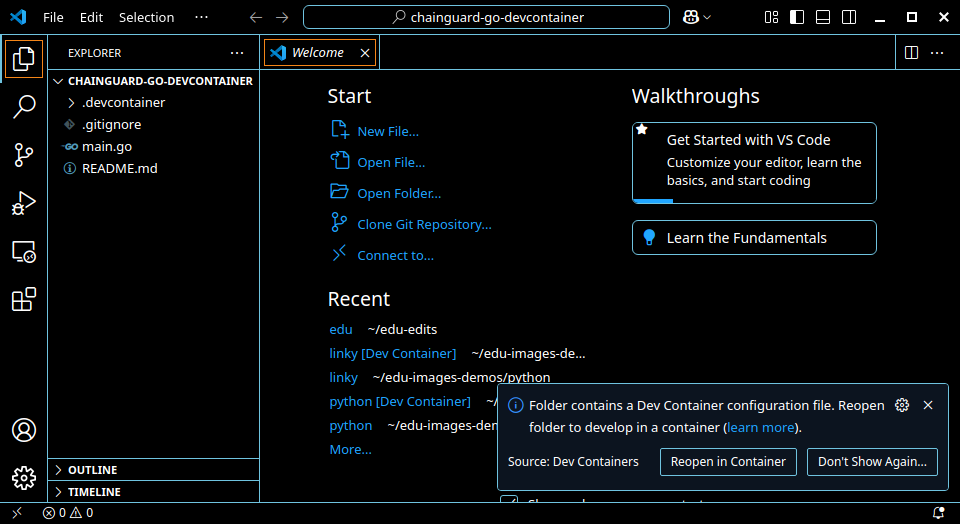
If you do reopen the project in a dev container it may take a minute or so to build the first time you use it. Open a terminal and you can run the sample project, even if you don’t have Go installed on your local machine:
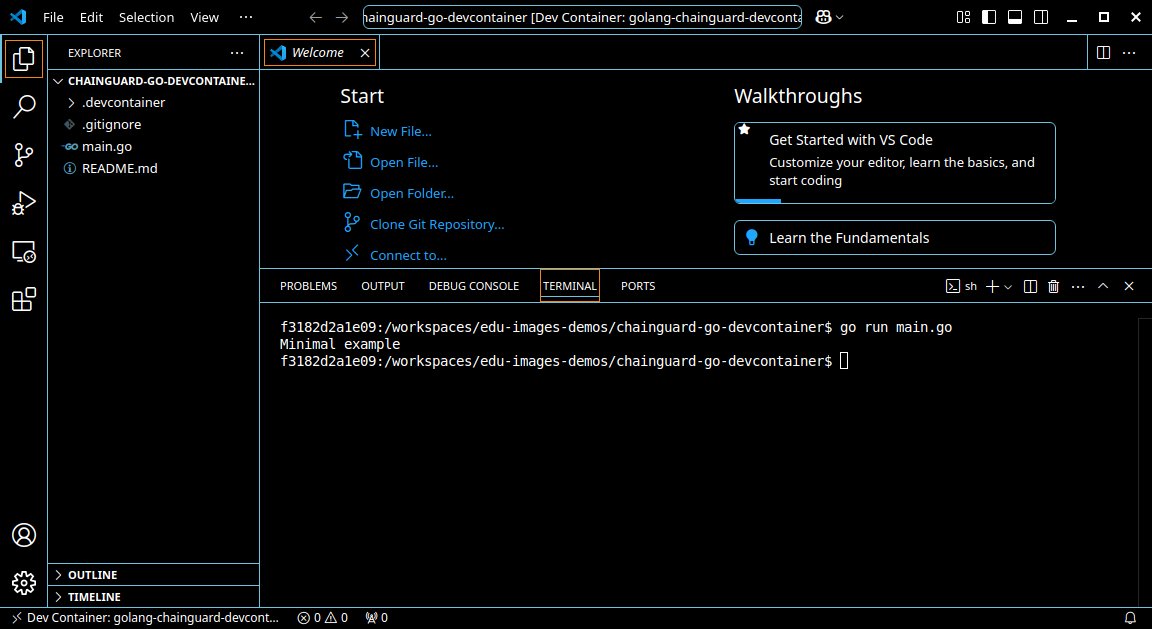
If you run a webserver in your dev container you will be asked if you want to open the port in a local browser. Exactly as if you were running in a local container:
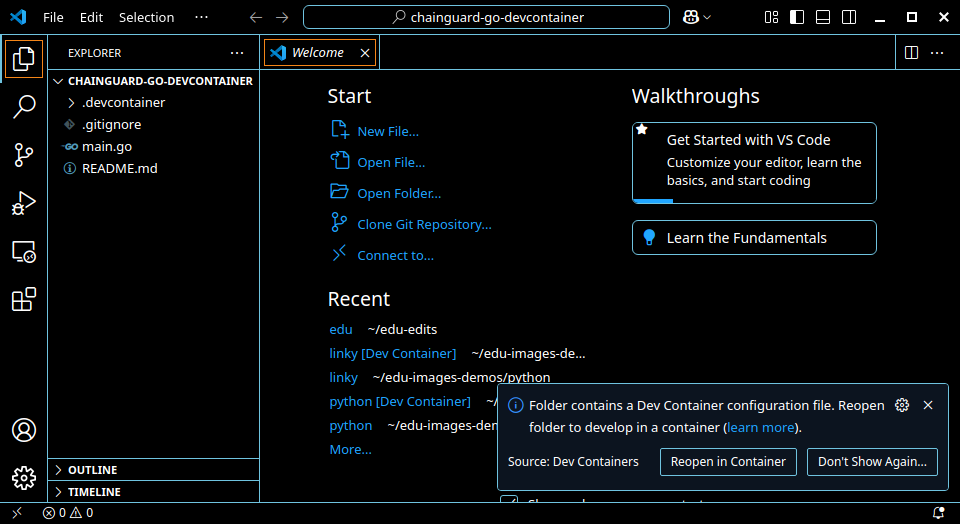
If you want to develop in languages other than Go, you’ll need to use a different base image. Note that to do this, you’ll need a working knowledge of Dockerfiles, Docker builds, JSON, as well as how your chosen language installs libraries or packages.
There are a couple of different ways to set this up, and the exact configuration used in the following example is not strictly required as long as certain requirements are met. This example sets up a Python project and uses a Dockerfile and devcontainer.json in a .devcontainer directory. This has the advantage of keeping the code separate from the dev container configuration.
Assuming you’re starting from a project with no dev container, you’ll first need to create the requisite files and folders.
Start by creating a directory named .devcontainer and navigate into it:
mkdir .devcontainer && cd $_Next, create a dev container configuration file named devcontainer.json with the following command:
cat > devcontainer.json <<EOF
{
"name": "my-devcontainer",
"build": {
"dockerfile": "Dockerfile",
"args": {}
},
"customizations": {
"vscode": {
"extensions": [ "ms-python.python" ]
}
},
"postCreateCommand": "pip install -r requirements.txt",
"remoteUser": "nonroot"
}
EOFBecause this is for a Python app, we are installing the VS Code python extension and using pip to install project dependencies.
The postCreateCommand runs in the root of your project after it has been cloned into the container. If you don’t have a requirements.txt file with your project the command will fail and you will need to remove the command to use the dev container.
Following that, you’ll need to find a base image. Chainguard offers a wide range of images for different languages and ecosystems. To search, use the images directory. For this example, Chainguard’s Python image will suffice.
Create a Dockerfile with the following command:
cat > Dockerfile <<EOF
FROM chainguard/python:latest-dev
USER root
RUN apk update && apk add posix-libc-utils && ldconfig
USER nonroot
RUN pip install pylance debugpy
EOFHere’s what each line of this Dockerfile does:
FROM: Many Chainguard images are available at Docker Hub, meaning you can set the FROM line in the Dockerfile like this example. Alternatively, you could set this with cgr.dev/chainguard/python or, if your Chainguard organization has access to a Production Python image, cgr.dev/$ORGANIZATION/python:$TAG.
USER root: Including this line forces the next commands to run as root instead of the unprivileged user. Whether you need to include this line or not will depend on what image you’re using.
You can check by running your image locally and using the id command. The following example shows that the Python image uses the nonroot user by default while the Go image uses root by default:
docker run -it --entrypoint id chainguard/python:latest-devuid=65532(nonroot) gid=65532(nonroot) groups=65532(nonroot)
docker run -it --entrypoint id chainguard/go:latest-dev
uid=0(root) gid=0(root) groups=0(root),1(bin),2(daemon),3(sys),4(adm),6(disk),10(wheel),11(floppy),20(dialout),26(tape),27(video)RUN apk update …: This line installs the POSIX utilities (from which dev containers can use the getent command) and then updates the library links with ldconfig. ldconfig and getent are needed to allow the container start scripts from VS Code to run, though they may already be included in some base images.
USER nonroot: This continues the Dockerfile as the unprivileged user to install any other packages the language or VSCode extension might need.
RUN pip install pylance debugpy: Finally, this line installs the pylance and debugpy packages — both used by the Python plugin — with pip. This is more for illustration purposes; you don’t have to install them now, since the plugin can install them later.
postCreateCommand.If you save those 2 files into an existing Python repository you will be able to reopen the project in a dev container.
You can further customize the Dockerfile, but in some cases you may need to run commands as root. Chainguard’s minimal, distroless images do not include sudo and there is no root password to use.
To add sudo, you can add the following line to the Dockerfile in the section running as the root user:
RUN apk add sudo-rs shadow && echo "nonroot ALL = (ALL:ALL) NOPASSWD:ALL" >> /etc/sudoers && echo y | pwck -q || trueGitHub CodeSpaces support dev containers. However, at present they only work when the config is stored at the root directory.
The IDE should pass your keys through to the dev container using ssh-agent and gpg-agent. For this reason, you may need to install GPG or SSH tools inside the container.
Please refer to the VS Code page on advanced usage for more information.
You should now have a development environment that does not require packages to be installed on your local machine and will run the same for anyone working on your project.
You may want to add things like linting rules or other components to your dev container config. The VS Code website has many resources on working with dev containers which you may find useful.
Last updated: 2025-03-08 11:07